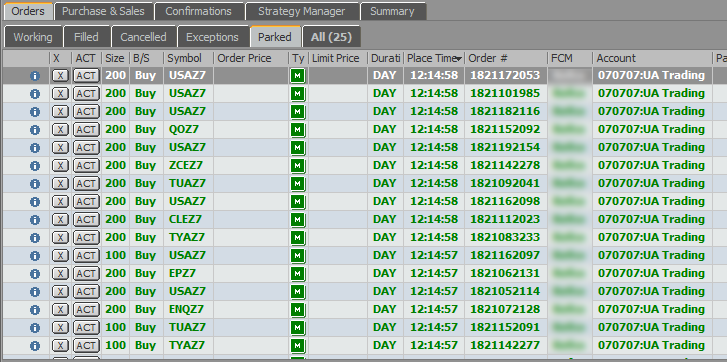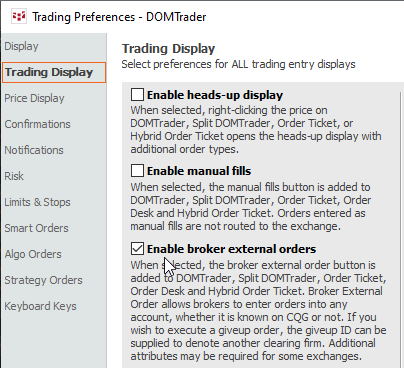
There are two ways to setup and execute Batch Orders. One, is to follow the instructions below. The second is to download and install the CQG XL Toolkit (an Excel Add-in) and use the XL toolkit functions for setting up an Excel spreadsheet as an execution tool for batch orders. Learn more here.
You can place a large set of orders at one time using Batch Order Entry. You create an order file and then upload and commit that file using the batch order entry tool. The system then parks those orders awaiting your activation to send them to the exchanges.
Futures, options, and cash contracts are allowed. Strategies are not allowed at this time.
Creating the order file
Save the orders to a plain text file, one order per line, up to 1000 lines in this format:
[FCM and account], [side], [quantity], [contract], [order type], [stop/limit price], [limit price for stop limit orders], [duration], [good-till-date], [activate at], [speculation type], [open/close instruction], [external account number}, [external account attributes], [#comment]
Or, for options:
[FCM and account], [side], [quantity], [contract], [option type], [strike], [order type], [stop/limit price], [limit price for stop limit orders], [duration], [good-till-date], [activate at], [speculation type], [open/close instruction], ], [external account number}, [external account attributes], [#comment]
For example:
PS2995, B, 7, EPZ7, MKT
PS2995, S, 15, ENQZ7, LMT, 99000, GTC
PS2995, B, 200/10, EP, LMT, 239000 #uaice
PS2995, S, 15, ENQZ21, LMT, 1631300, GTC, ACT 12/15/2021 06:30:00
PSS, B, 34, F.CN.CH23, MKT, DAY, ExtAcct 55555555-ab26-5555-test-14508110865b, ExtAttr attr.txt
PSS B, 34, F.CN.CH23, MKT, DAY, ExtAcct 55555555-ab26-5555-test-14508110865b, ExtAttr C:\XXX\XXX\Downloads\attr.txt
Maximum file size is 10 MB.
|
Field |
Description |
|
FCM and account |
FCM name and account ID. You can specify only the Account ID or both the Account ID and FCM name. Issues of ambiguity result in an error. |
|
side |
Valid values: B, BUY, S, SELL |
|
quantity |
Order size. DAY LMT iceberg orders are allowed. To place these orders, specify the order size and visible size in this field in this format: overall size/visible size. For example: 1000/100. |
|
contract |
Contract identifier. The presence of a strike price requires month and year in this field. If a strike is specified in both the strike and contract parameters, the system reports an error. |
|
option type |
Valid values: C, CALL, P, PUT If an option type is specified in the order file, the system uses this type even if a different type is used in the contract field. |
|
strike |
Strike price. A strike price requires month and year in the contract field. If a strike is specified in both the strike and contract parameters, the system reports an error. |
|
order type |
Valid values: MKT, LMT, STP, STPLMT See the quantity field description for iceberg orders. |
|
stop/limit price |
Limit price for LMT orders. Stop price for STP and STPLMT orders. Omit this field for MKT orders. Native pricing format should be used. |
|
limit price for stop limit orders |
Limit price for STPLMT orders. Omit this price for other order types. Native pricing format should be used. |
|
duration |
Valid values: DAY (default if not specified), GTC, GTD |
|
good-till-date |
Required when duration is GTD. format: mm/dd/yyyy or dd Mon yyyy |
|
activate at |
Schedules order activation at the specified time (provided in the time zone configured in Preferences). Format: ACT date time or ACT date, where date is mm/dd/yyyy or dd Mon yyyy, time is hh:mm:ss |
|
speculation type |
Valid values: SPEC, ARB, HEDGE Used with contracts that require speculation type to be provided when placing an order. If not provided, the value set in trading preferences for this contract and account is used. |
|
open/close instruction |
Valid values: OPEN, CLOSE, CLOSEYST, AUTO Specifies whether the order is opening/increasing or closing/reducing a position. |
|
external account number |
Unique identifier of the account within the FCM to place order in it. Format: ExtAcct number |
|
external account attributes |
File name to get extra attributes for an external account. Format: ExtAattr file. File format: attribute names and values separated with commas. |
|
#comment |
Optional order comment. Cannot be more than 255 characters. |
Enable the External Account functionality by selecting Enable broker external orders in the Trading Preferences.
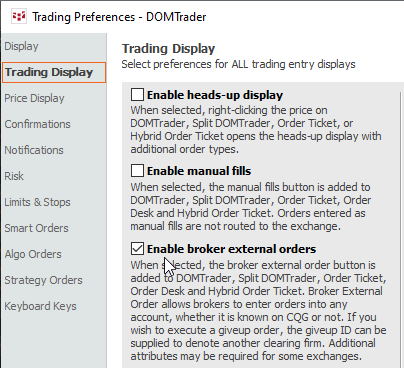
Uploading and committing the file
1. To open Batch Order Entry, click the Trade button on the application toolbar and then click Batch Order Entry. If the Trade button is not on the application toolbar, click the More button, then Trade, then Batch Order Entry. You must be logged on to the trading gateway for this option to be active.
2. Browse for the order file.
3. Click Import.
Batch Order Entry has two tabbed result windows: Orders and Errors. Orders that will be placed after commitment are listed on the Orders window. Errors and their explanations are listed on the Errors window. Orders on this window will not be placed. You can go back and update the order file or proceed.
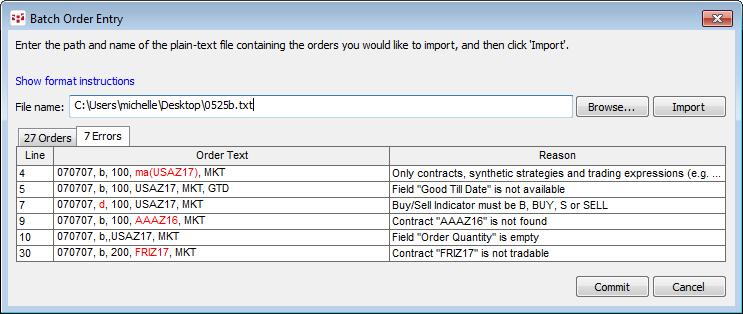
4. To proceed and park these orders, click Commit.
After the orders are committed, the batch entry window closes.
Placing batch orders
When you commit batch orders, they are parked and are treated like any other parked order. You can cancel, modify, and activate them on Orders and Positions.